Multicam Studio for LumaFusion
The way you imagineAvailable now as an in-app purchase in LumaFusion 4.0
Playback. Tap. Enjoy.
Fully Integrated with LumaFusion
Multicam Studio is integrated into LumaFusion, so you can use all the tools you’re familiar with such as color & effects, audio filtering and frame and fit.


Tap to Switch
Remove mental gymnastics and focus on your content. The side-by-side layout and color coded angles means less thinking about what to do next and more following your instinct.
Synchronization
Synchronize automatically by audio or timecode, or you can use manual synchronization to align up to 6 angles, plus a separate primary audio track.
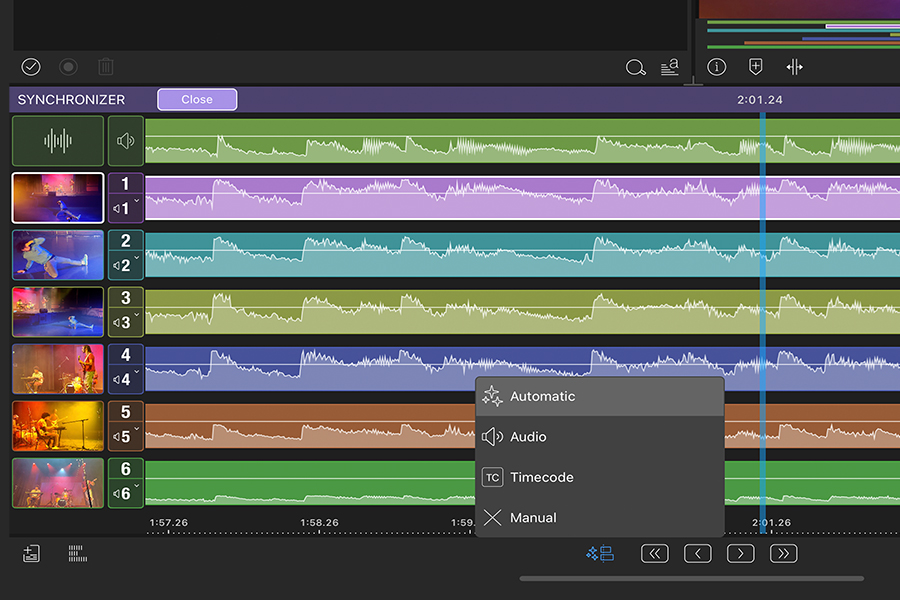
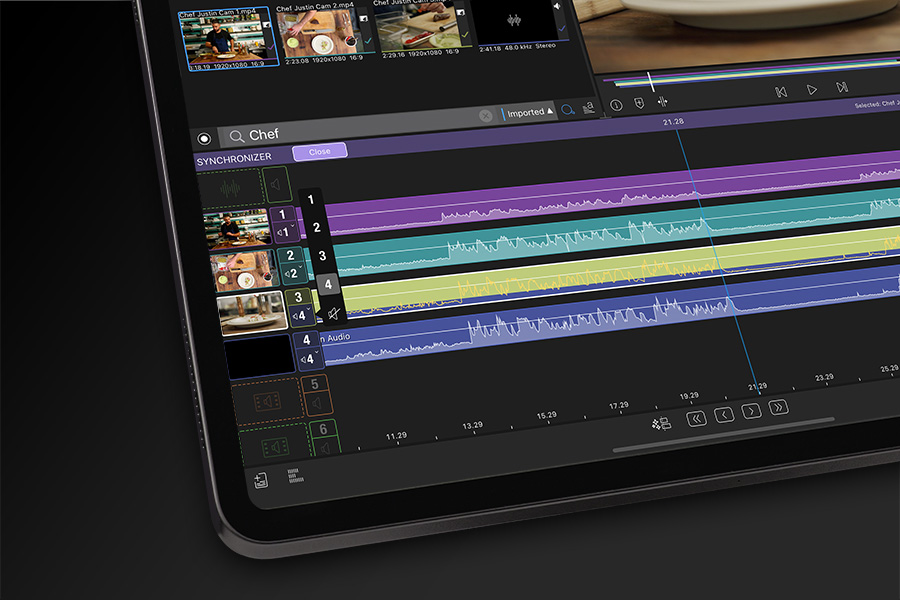
Source Audio Mapping
If you have a separate audio recorder, you’ll love this feature. Map audio from one angle to another before you start switching, so when you cut, you automatically get the audio you wanted. Relax and enjoy the switching knowing everything is set up perfectly.
Primary Audio Track
Multicam Studio has a special Primary Track drop zone for final audio tracks – important audio that should not be cut when you switch. This is great for music videos and conferences. Primary Audio will follow you through the switching and right onto your timeline… all synced and ready to playback.
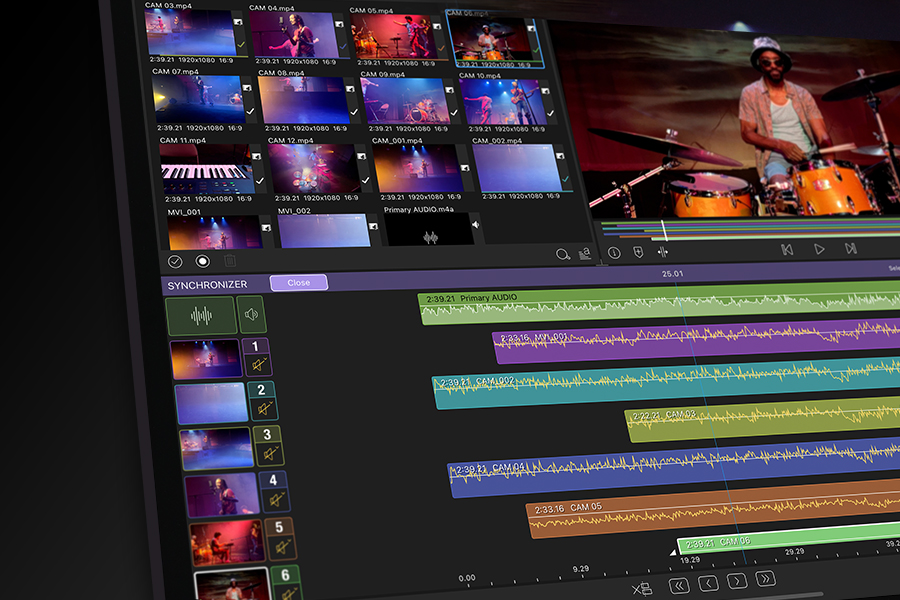
Multicam Studio in Action
Meet a Seattle Chef and production crew using LumaFusion’s Multicam Studio for editing cooking show segments.
Multicam Studio Features
Sync
Add multiple clips to any angle
Add a finished audio track to your Multicam Container that stays in sync, but doesn’t get switched.
Map audio from one camera or audio recorder to another.
Add color, audio and effects to an entire angle (before or after switching)
Switch
Re-switch as much as you like
Roll trim switches to get the cuts perfect
Switch only audio, only video or both on the fly
See your angle and audio mappings with an easy to understand color coding system
Edit
Select the Multicam Container to enter the Synchronizer or Switcher at any time
Add color and effects to any individual cut
Move the Multicam Container around your timeline like any other clip, make edits, and add transitions

