LumaFusion Timeline Features
Flexibility for EditorsTradition meets innovation.
Enhanced Magnetic Timeline
Whether you prefer muting, locking, viewing and mixing specific tracks on your timeline, or you prefer your clips to magnetize around your main track, LumaFusion’s innovative timeline model seamlessly and gracefully blends both worlds, making the editing experience second to none.
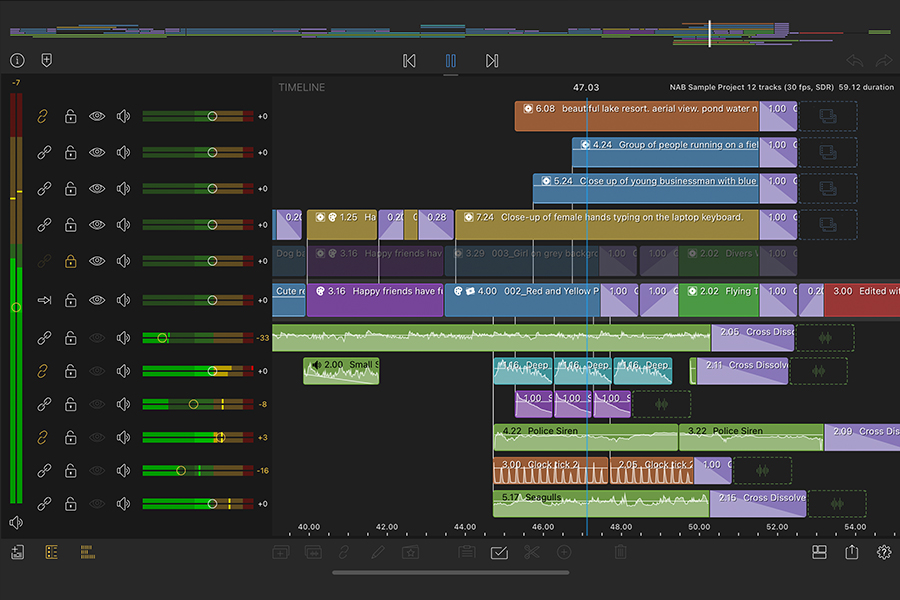

Insert, Overwrite, Replace
Experienced editors know that having complete control over what moves where, or whether anything moves at all, is critical to the creative process. LumaFusion excels at providing the controls you need to tell the story, just the way you want.
Synchronization
Synchronize automatically by audio or timecode, or you can use manual synchronization to align up to 6 angles, plus a separate primary audio track.
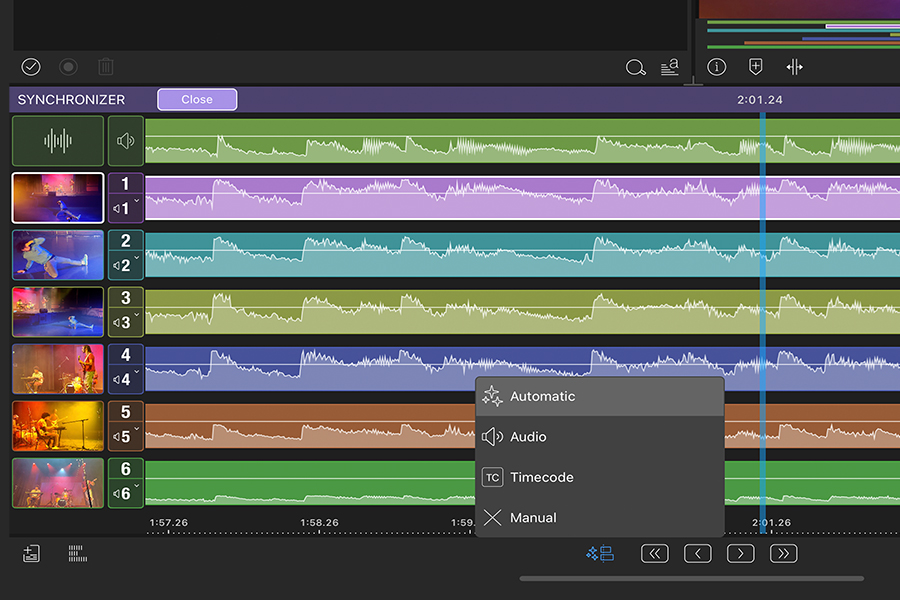
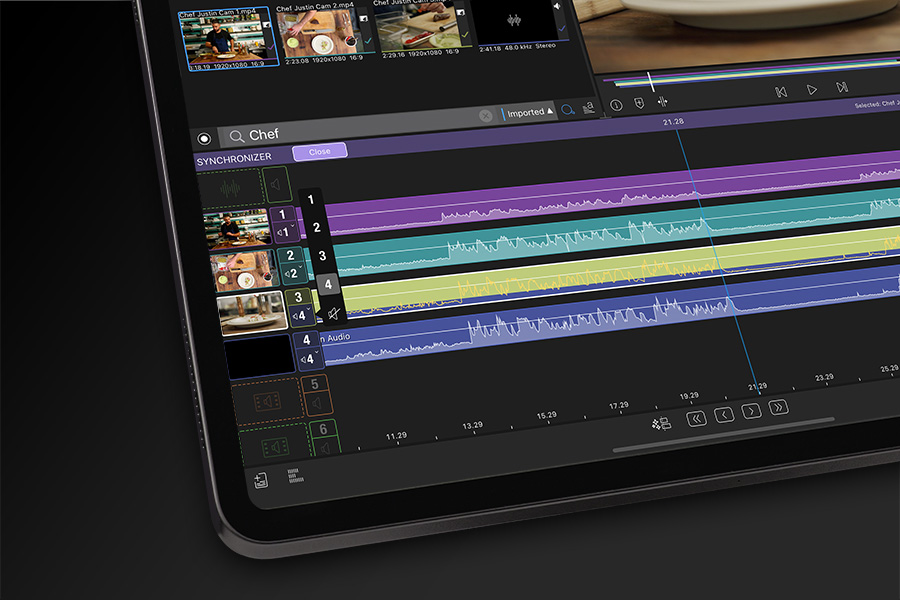
Source Audio Mapping
If you have a separate audio recorder, you’ll love this feature. Map audio from one angle to another before you start switching, so when you cut, you automatically get the audio you wanted. Relax and enjoy the switching knowing everything is set up perfectly.
Primary Audio Track
Multicam Studio has a special Primary Track drop zone for final audio tracks – important audio that should not be cut when you switch. This is great for music videos and conferences. Primary Audio will follow you through the switching and right onto your timeline… all synced and ready to playback.
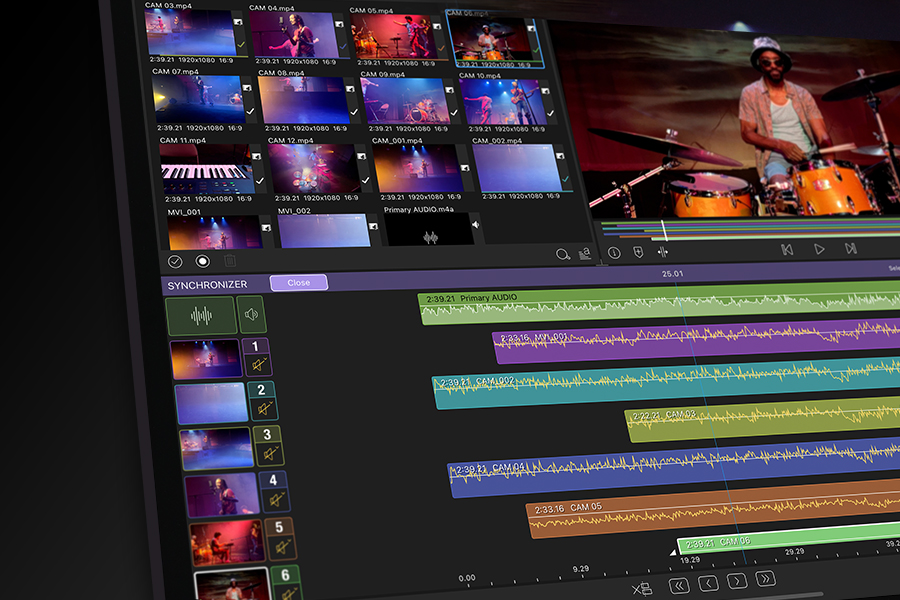
Multicam Studio in Action
Meet a Seattle Chef and production crew using LumaFusion’s Multicam Studio for editing cooking show segments.
Multicam Studio Features
Sync
Sync by timecode, audio waveforms, or use manual alignment
Add multiple clips to any angle
Add a finished audio track to your Multicam Container that stays in sync, but doesn’t get switched.
Map audio from one camera or audio recorder to another.
Add color, audio and effects to an entire angle (before or after switching)
Switch
Switch with a simple tap on the angle
Re-switch as much as you like
Roll trim switches to get the cuts perfect
Switch only audio, only video or both on the fly
See your angle and audio mappings with an easy to understand color coding system
Edit
Add Multicam Containers to your timeline from the Add Clip menu
Select the Multicam Container to enter the Synchronizer or Switcher at any time
Add color and effects to any individual cut
Move the Multicam Container around your timeline like any other clip, make edits, and add transitions

