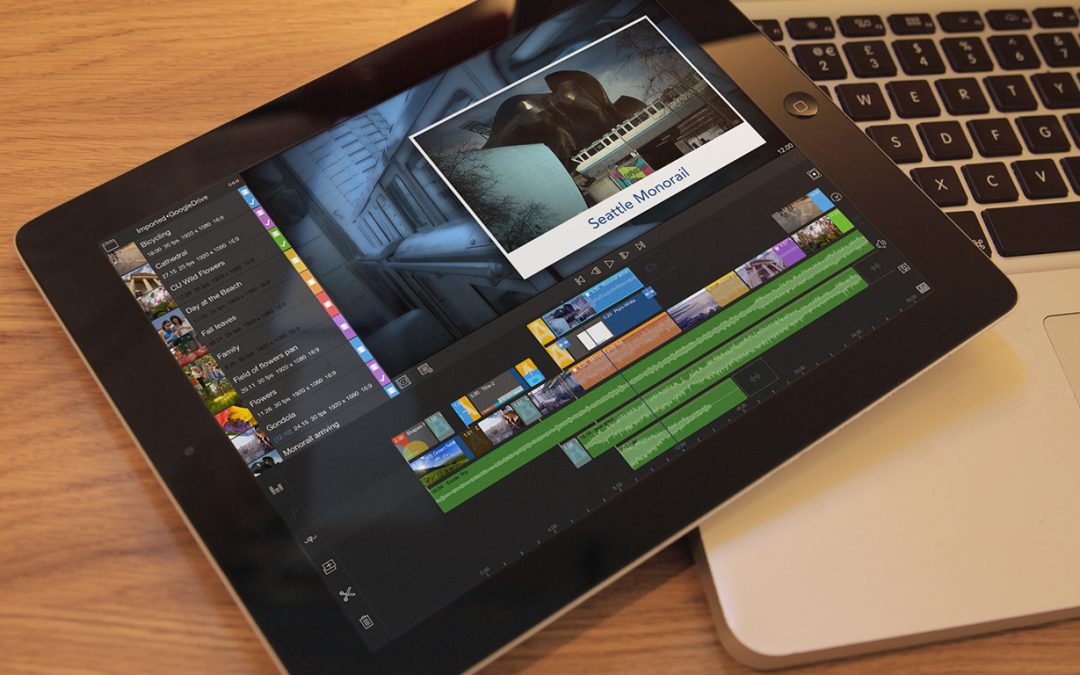For those of you who have enjoyed our previous creation, Pinnacle Studio Pro, you might be wondering what makes LumaFusion different, and why you would want it. Pinnacle Studio Pro remains a powerful app that can meet many people’s editing needs, but LumaFusion is truly light years ahead. This article describes the features that are unique to LumaFusion, and answers some questions you might have about it. While it’s focused on differences to Pinnacle Studio, most of these features can’t be found in any other editor on iOS.
Multi-Track Editing, Realtime Preview
Let’s start with the most obvious difference, true multi-track editing. Pinnacle Studio had a single video track, and provided a limited way to layer a second photo, video or title. This second ‘layer’ was limited to overlaying a single clip, and had to be rendered before it could be fully previewed.
With LumaFusion, you have 3 full video tracks that are completely flexible. You can add videos, photos and titles to each track independently, and you can add transitions between clips on every layer. There is no rendering required to preview any changes on any tracks.
Insert/Overwrite Editing and Anchored Clips
Perhaps more important is the editing logic that LumaFusion provides to make it easy to edit on three tracks. On the primary video track you can edit in insert or overwrite mode (Pinnacle Studio only provided insert), and on all other tracks, clips are automatically “anchored” to the clip they start above in the primary track. This means they’ll stay in-sync with the clip they’re anchored to when you make edits in the primary track. And, unlike some professional desktop editors, we let you un-anchor a clip if you don’t want it to shift with changes in the primary track (background music for example).
Transitions
As for transitions, LumaFusion provides a greater variety of transitions including soft-edged wipes, and allows you to place transitions at the head or tail of any clip to provide fly-in and fly-out effects. Also, you can apply transitions on the audio tracks.
Animation and effects
LumaFusion lets you position, rotate and scale any video, photo, or title on the timeline, and lets you adjust the opacity. These can all be keyframed to animate them over time.
LumaFusion provides a powerful color adjustment effect that lets you adjust contrast, brightness, intensity, red/green/blue color levels, gamma, and more. LumaFusion also includes dozens of completely controllable effects (blurs, pixel effects, mirror, kaleidoscope, twist, and much more), and every parameter of every effect can be animated with key framing. Pinnacle Studio doesn’t provide any per-clip effects.
LumaFusion also provides key framing of volume for doing custom fades and audio ducking.
Titler
Pinnacle Studio included simple preset titles with a single text layer that could be repositioned and the font and text color can be customized (though titles must be rendered). LumaFusion includes an incredibly powerful titler, that allows virtually unlimited text, shape and image layers. You can customize text font, face color, outline color and width, shadow, and opacity, as well as text alignment both vertically and horizontally. Layers can be rearranged and positioned quickly and easily, and you can apply animated effects to titles. You can also use transitions to make titles appear and disappear in interesting ways. LumaFusion also lets you import Fonts (through Open In from other apps) to use in the titler.
Aspect Ratios
Pinnacle Studio provided a fixed 16:9 project format. LumaFusion lets you change the aspect ratio of a project at any time, and fits your media to the new aspect. You can select 16:9 (landscape), 9:16 (portrait), 1:1, 4:3, 1.66:1, 17:9, 2:1, 2.2:1, 2.39:1, 2.59:1 (so LumaFusion could be used to cut a film).
360° Video Support
LumaFusion provides support for working with 360 degree videos and photos. Set your timeline to 2:1 for side-by-side stitched footage, or 1:1 for top-to-bottom footage, edit, and when you export select the appropriate 360 degree metadata tagging, making it simple to upload directly to Facebook and Youtube without having to add metadata separately.
UI Layouts
LumaFusion lets you select different layouts for the UI to best suit your needs or for a particular workflow or focus.
Project and Media Organization
LumaFusion provides a wide range of tools to organize your projects and media. The project manager shows filmstrips of each project so you can quickly see the contents of a project, and lets you scrub through the project by running your finger over the filmstrip. You can color-tag and add notes to projects for easier organization, and you can search and sort projects in many different ways.
In the library, LumaFusion gives you tools to organize and manage your media. You can name, color-tag and add notes to any clip (we’ll add searching and sorting options in a future update). We also provide a display of metadata and information about every clip in the source viewer/trimmer.
On the timeline, LumaFusion lets you rename clips, add notes, and color-tag, making it easy to manage work or highlight important clips in the timeline.
What doesn’t LumaFusion do?
The main feature in Pinnacle Studio that isn’t in LumaFusion as of V1.3 is the Dual-view precision trimmer but it will be coming in an update in the near future.
Is it too complicated for me?
LumaFusion is powerful and professional, but we’ve worked hard to make it easy and fun to edit with. We think most users will find it a joy to work with. However, for some users, there are just too many tools and features to keep track of. We will release new apps based on LumaFusion that provide a simpler workflow, while still maintaining much of the same power. These will be coming in the next few months.
What about the future?
LumaFusion was designed from day one to be flexible and allow for new features in the future. We’ll be adding advanced compositing effects like chroma keying, Photoshop blend modes and masking. Advanced color correction including import of LUT tables will be supported. We’ll also be adding export to desktop editors like Final Cut Pro and Adobe Premiere.
Let us know what you think
I hope this article has been helpful. If you have more questions, or ideas how we can make LumaFusion better, please contact us on Twitter @LumaTouch, on our forums at forums.luma-touch.com, or by email at info@luma-touch.com